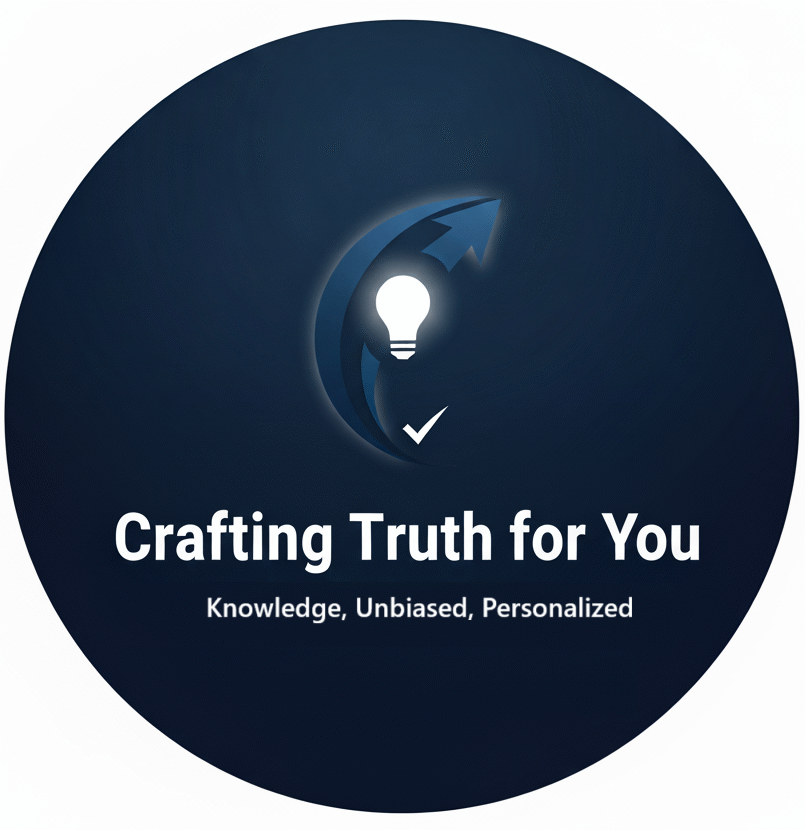Understanding Your Hard Drive: The Filing Cabinet Analogy
Think of your computer’s hard drive as a large, complex filing cabinet. When you first set it up, all your files are organized in neat folders, making it easy to find what you need. However, as you save new files, delete old ones, and make changes, this initial organization can quickly break down.
Imagine a scenario: you save a new document that doesn’t have a designated folder. Instead of creating a new folder for it, you toss it into a drawer. Over time, as you continue to add and remove files, your filing cabinet becomes increasingly cluttered. This disarray leads to inefficiency—when you want to find a specific document, you have to rummage through a pile of papers, which is wasting time and energy.
What is Disk Defragmentation ?
Disk defragmentation is akin to tidying up that messy filing cabinet. It’s the process of reorganizing the scattered pieces of your files so that they are stored in contiguous blocks on your hard drive. When files are fragmented, they’re stored in various locations rather than being grouped together. This fragmentation can lead to slower performance because the computer has to work harder to piece together a file that’s been spread across different areas of the disk.
The Mechanics of Fragmentation
To understand why fragmentation occurs, let’s delve into how files are stored on your hard drive. When you save a file, it’s written to the disk in available space. If that space is fragmented (meaning there are gaps due to deleted files), the new file may not fit entirely in one spot. Consequently, parts of the file are stored in different locations, creating fragmentation.
Over time, as you continue to save and delete files, the fragmentation can worsen. Imagine if you had to keep going back to that cluttered filing cabinet: every time you needed a document, you’d waste precious seconds searching for it. In digital terms, that translates to longer load times and a sluggish computer.
Why Does Defragmentation Matter?
Defragmentation can significantly improve the efficiency of your computer, and here are several compelling reasons why it matters:
1.Enhanced Performance:
- When files are fragmented, your computer must exert more effort to locate and load them. This can lead to noticeable delays, especially when booting up or launching applications. By reorganizing the files so they are stored together, defragmentation allows for faster access, resulting in quicker boot times and smoother operation.
2.Reduced Disk Wear and Tear:
- Every time your hard drive reads data, the read/write heads must move to the correct location. If files are scattered, this movement increases, which can lead to wear and tear over time. By minimizing the distance the heads must travel through defragmentation, you can help prolong the lifespan of your hard drive.
3.Improved Stability:
- Fragmentation can contribute to system instability. When your system struggles to access essential files quickly, it can lead to freezes, crashes, and other issues. Regularly defragmenting your drive can help maintain a more stable computing experience.
4.Better Space Management:
- Over time, hard drives can accumulate “lost” space—areas where files were deleted but left behind fragmented data. Defragmentation can help reclaim this lost space, making your drive more efficient.
When Should You Defragment?
While defragmentation is vital for older hard disk drives (HDDs), it’s generally unnecessary for modern Solid State Drives (SSDs). SSDs use flash memory, which doesn’t experience fragmentation in the same way due to their architecture.
For HDD users, consider defragmenting if you notice the following signs:
- Slow System Performance: If your computer takes noticeably longer to boot up or applications lag when opening, fragmentation might be a significant factor.
- Frequent Freezes or Crashes: If your system is unstable, regularly freezing or crashing, fragmentation could contribute to this issue.
- Noisy Hard Drive: If your hard drive is making unusual sounds or seems to be working harder than normal, it could be a sign of fragmentation or another issue.
How to Defragment Your Drive
Most operating systems come with built-in defragmentation tools that make the process straightforward. Here’s how to use them:
For Windows Users:
1.Open the Defragment Tool:
- Click on the Start menu, type “Defragment” in the search bar, and select “Defragment and Optimize Drives.”

2.Select Your Drive:
- In the window that appears, you’ll see a list of drives. Choose the drive you wish to defragment (typically the C: drive).
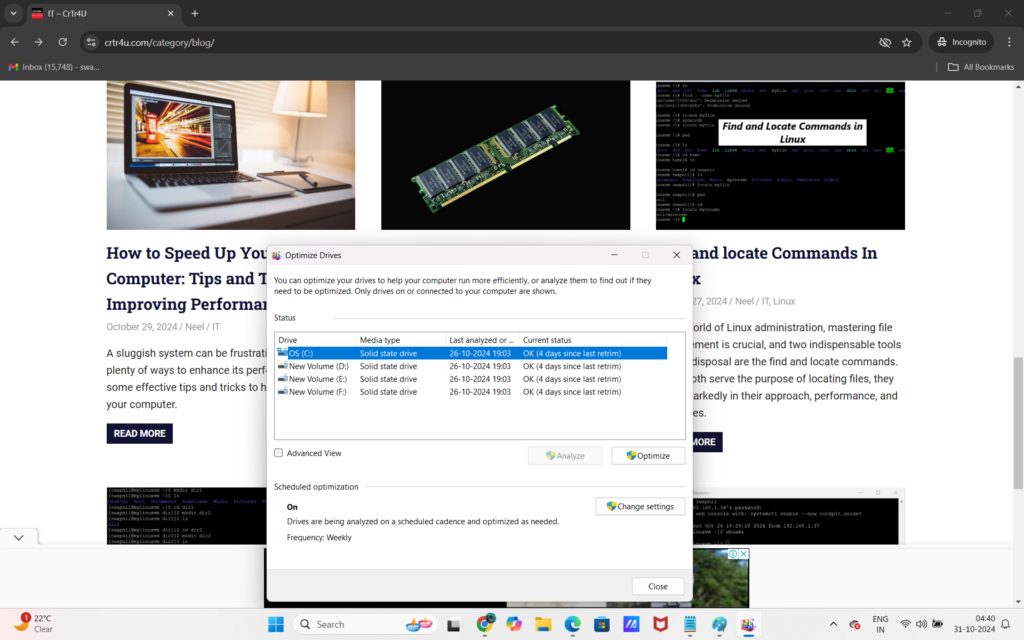
3.Analyze the Drive:
- Click the “Analyze” button to check the level of fragmentation. This step helps you decide whether defragmentation is necessary.
- In my computer defragmentation not required so its showing all status as OK.
4.Defragment the Drive:
- If the analysis shows significant fragmentation (usually over 10-15%), click “Optimize” to begin the defragmentation process. Depending on the size and fragmentation level of the drive, this may take some time. It’s best to run this process when you don’t need immediate access to your computer.

For macOS Users:
- macOS is designed to handle disk fragmentation automatically. The operating system uses a system called HFS+ (or APFS for newer systems) that minimizes fragmentation during regular use. However, you can use Disk Utility to verify and repair the disk if needed:
- Open Disk Utility from Applications > Utilities.
- Select your disk and click “First Aid” to check for any issues.
Important Considerations
While defragmentation can enhance performance, it’s essential to remember that it’s not a panacea. Here are a few factors to keep in mind:
- Insufficient RAM: If your computer continues to lag, it may not solely be due to fragmentation. A lack of RAM can severely hinder performance. Consider upgrading your RAM for a more responsive system.
- Outdated Software: Keeping your operating system and applications up to date can significantly impact performance. Sometimes, what seems like a hardware issue is merely outdated software causing slowdowns.
- SSD Maintenance: For those using SSDs, avoid traditional defragmentation. Instead, ensure that the TRIM feature is enabled, as this helps manage unused data blocks effectively.
Advanced Defragmentation Techniques
For more advanced users or those with specific needs, there are additional tools and techniques for defragmentation:
- Third-Party Software: While built-in tools are effective, several third-party applications offer more robust options for defragmentation. These tools may provide additional features, such as scheduled defragmentation, more detailed analysis, and customized optimization settings.
- Scheduled Maintenance: Setting up a regular defragmentation schedule can help maintain optimal performance over time. For example, running the defragmentation tool weekly or monthly can prevent significant fragmentation from occurring.
- Disk Cleanup: Combining defragmentation with regular disk cleanup can further enhance performance. Use disk cleanup tools to remove temporary files, system files, and other unnecessary data before defragmenting.
In conclusion, disk defragmentation is a critical maintenance task for users of traditional hard disk drives (HDDs). By understanding how fragmentation occurs and recognizing the signs that it’s time to defragment, you can keep your computer running smoothly and efficiently. Regularly defragmenting your drive can enhance performance, extend the lifespan of your hardware, and contribute to a more stable computing experience. For those with SSDs, focus on enabling features like TRIM and avoid unnecessary defragmentation to maintain optimal performance.
Taking the time to care for your hard drive will pay off in the long run, ensuring that your computer remains a reliable tool for work, creativity, and communication. Whether you’re a casual user or a tech enthusiast, understanding and managing disk fragmentation is an essential aspect of computer maintenance.
Happy Learning…