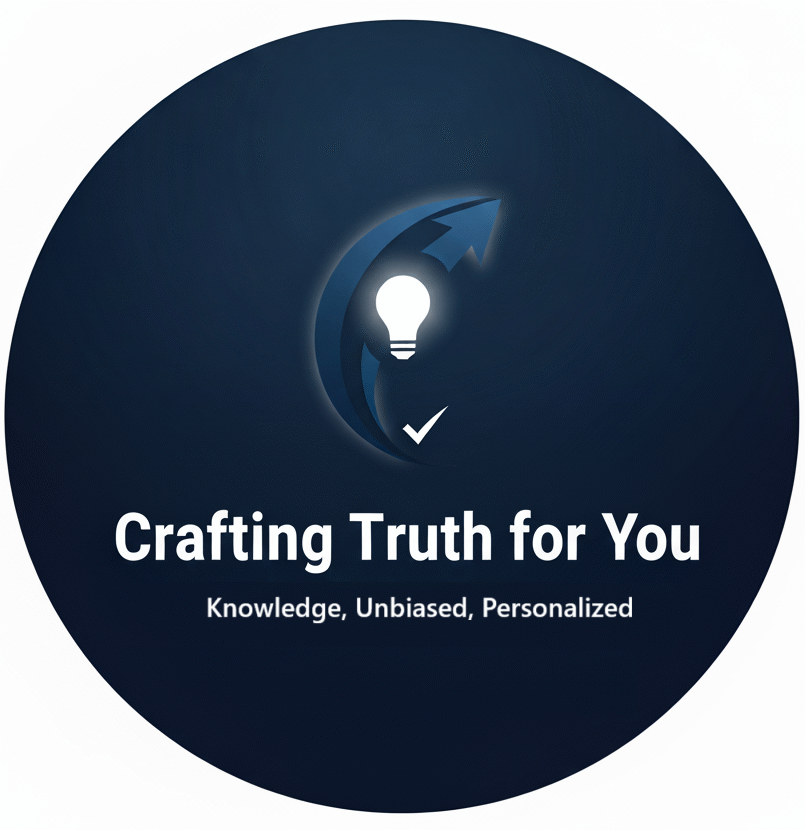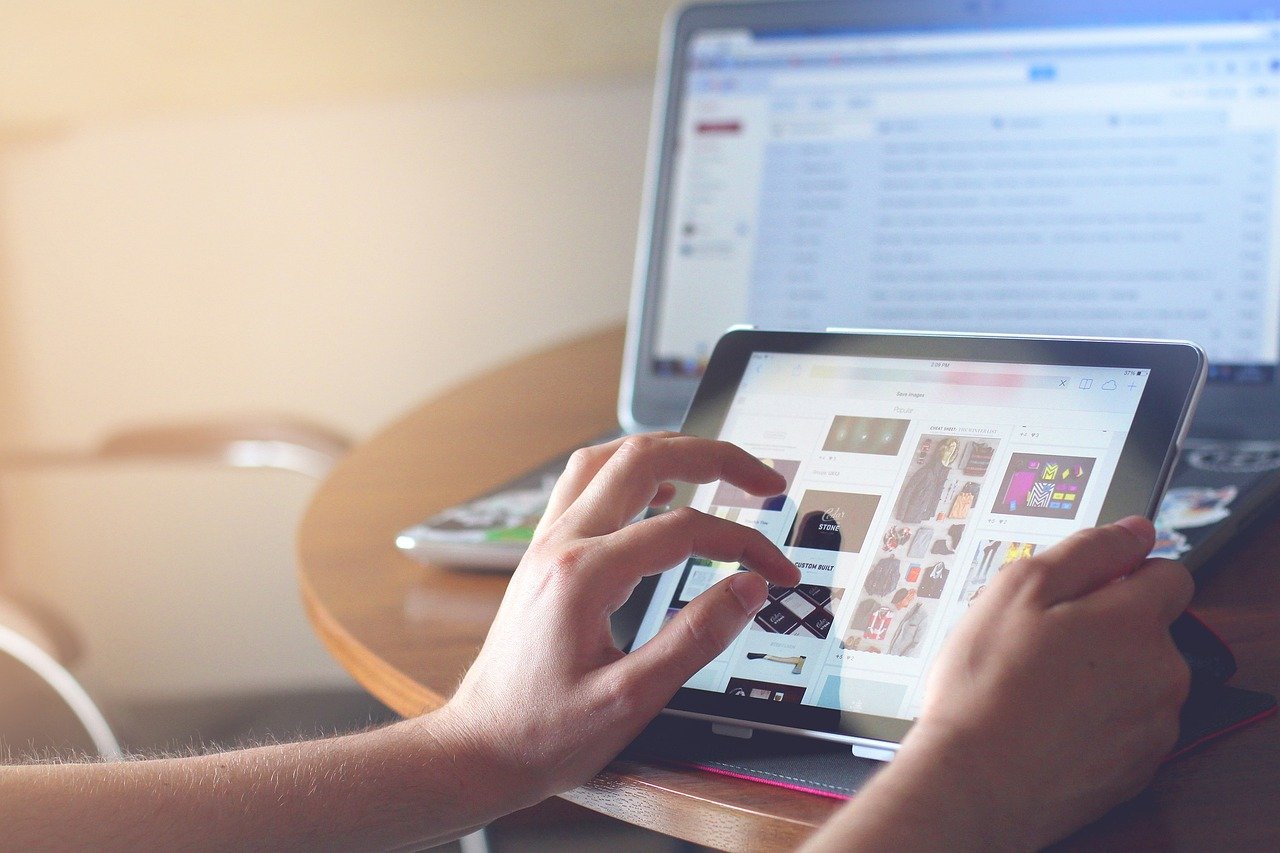Here’s an example of HTML code for a responsive form that will adjust its layout to fit different devices and screen sizes:
<!DOCTYPE html>
<html>
<head>
<meta name="viewport" content="width=device-width, initial-scale=1.0">
<style>
.container {
max-width: 500px;
margin: 0 auto;
padding: 20px;
}
input[type=text], select, textarea {
width: 100%;
padding: 12px;
border: 1px solid #ccc;
border-radius: 4px;
box-sizing: border-box;
margin-bottom: 16px;
}
input[type=submit] {
background-color: #4CAF50;
color: white;
padding: 12px 20px;
border: none;
border-radius: 4px;
cursor: pointer;
}
@media screen and (max-width: 600px) {
.container {
width: 80%;
}
}
</style>
</head>
<body>
<div class="container">
<h2>Responsive Form</h2>
<form>
<label for="name">Name:</label>
<input type="text" id="name" name="name" placeholder="Enter your name">
<label for="email">Email:</label>
<input type="text" id="email" name="email" placeholder="Enter your email">
<label for="message">Message:</label>
<textarea id="message" name="message" placeholder="Enter your message"></textarea>
<input type="submit" value="Submit">
</form>
</div>
</body>
</html>In the above code, the CSS styles are used to create a responsive layout for the form. The @media rule is used to apply specific styles when the screen width is below 600px. In this case, the form container’s width is set to 80% to ensure it fits well on smaller screens.
The max-width property for the container limits its width to 500px on larger screens, providing a comfortable viewing experience.
The input fields and textarea are set to have a width of 100% to occupy the entire width of their container. The padding, border, and margin properties are adjusted to provide appropriate spacing and styling.
The form is centered using the margin: 0 auto property in the container class.
By including this code in your HTML file, the form will be displayed in a responsive manner, adapting its layout to different devices and screen sizes.
Let’s dive into the code and its components to understand how it creates a responsive form:
- Meta Viewport Tag:
<meta name="viewport" content="width=device-width, initial-scale=1.0">
This meta tag is included in the <head> section of the HTML document. It sets the viewport width to the device width and ensures that the initial scaling is set to 1.0. This allows the form to adjust and scale properly on different devices.
- CSS Styles:
<style>
.container {
max-width: 500px;
margin: 0 auto;
padding: 20px;
}
input[type=text], select, textarea {
width: 100%;
padding: 12px;
border: 1px solid #ccc;
border-radius: 4px;
box-sizing: border-box;
margin-bottom: 16px;
}
input[type=submit] {
background-color: #4CAF50;
color: white;
padding: 12px 20px;
border: none;
border-radius: 4px;
cursor: pointer;
}
@media screen and (max-width: 600px) {
.container {
width: 80%;
}
}
</style>The CSS styles define the appearance and layout of the form. Let’s break down the key parts:
.container: This class is applied to a<div>element surrounding the form. It sets the maximum width to 500px, centers the container horizontally withmargin: 0 auto, and adds 20px padding.input[type=text], select, textarea: This selector targets text input fields, select dropdowns, and textareas. It sets their width to 100% to fill the available space, adds padding, a 1px solid border, a border radius of 4px, and 16px margin at the bottom.input[type=submit]: This selector targets the submit button. It sets a green background color (#4CAF50), white text color, padding of 12px vertically and 20px horizontally, removes the border, adds a border radius of 4px, and sets the cursor to a pointer.@media screen and (max-width: 600px): This media query applies styles when the screen width is 600px or less. Inside the query, the.containerwidth is set to 80%, allowing it to adjust to smaller screens.
- Form Markup:
<form>
<label for="name">Name:</label>
<input type="text" id="name" name="name" placeholder="Enter your name">
<label for="email">Email:</label>
<input type="text" id="email" name="email" placeholder="Enter your email">
<label for="message">Message:</label>
<textarea id="message" name="message" placeholder="Enter your message"> </textarea>
<input type="submit" value="Submit">
</form>This section represents the actual form markup. It includes <label> elements for each input field, followed by the corresponding <input> or <textarea> elements. The for attribute in the <label> tags associates the labels with their respective form fields.
The input fields have various attributes such as type, id, name, and placeholder to define their behavior and provide user instructions. The submit button is created using an <input> element of type
“submit” with the value set to “Submit”.
By combining the meta viewport tag, CSS styles, and form markup, you create a responsive form that adjusts its layout and appearance based on the screen size. The form container is centered, input fields expand to fill the available space, and the submit button has a defined style. The media query ensures that the form remains usable and visually appealing on smaller screens.
Feel free to customize the styles and form fields according to your requirements to create a responsive form that suits your needs.
Happy Learning.