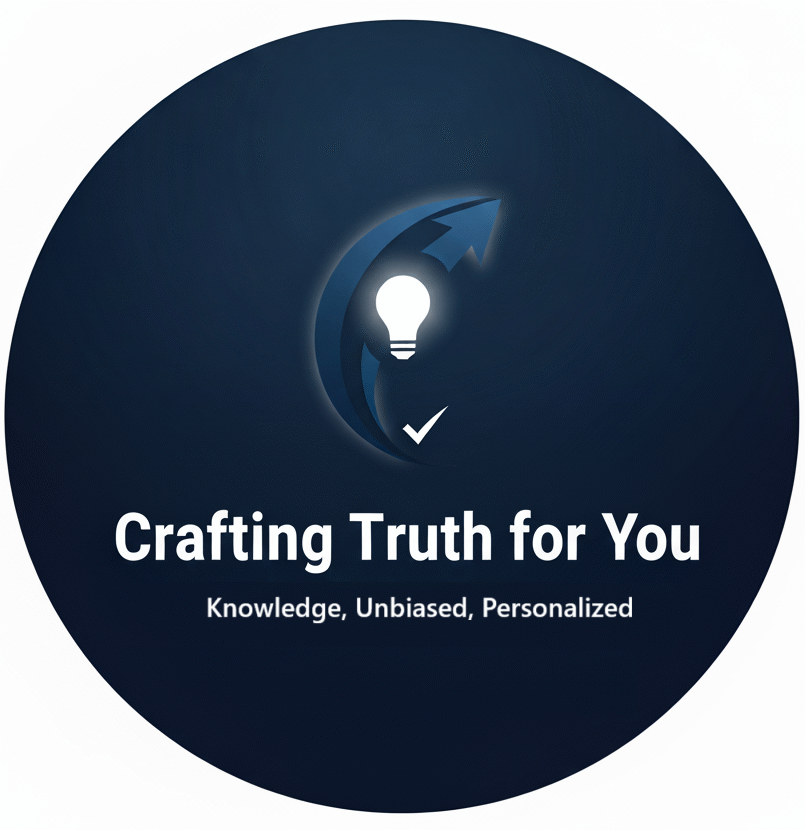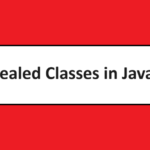What is Maven ?
Maven is an open-source build automation tool originally developed for Java projects, but it can also be used for projects written in other languages like C#, Ruby, and Scala. It’s essentially a project management tool that simplifies the development process by automating repetitive tasks like:
- Building the project, which involves compiling the source code into an executable format.
- Managing dependencies, which are libraries or other code that your project relies on. Maven downloads and manages these dependencies for you.
- Creating documentation and reports about your project.
Here are some of the key benefits of using Maven:
- Simplified project structure: Maven enforces a consistent project structure, making it easier for developers to find what they need.
- Automatic dependency management: No more manually downloading JAR files! Maven takes care of downloading and managing all the dependencies your project needs.
- Improved build process: Maven automates the build process, making it faster and more reliable.
- Standardization: Maven promotes a standard way of building and managing projects, which can be helpful for large teams or projects with multiple contributors.
If you’re a developer working on Java projects, or any projects with dependencies, Maven is a popular tool that can save you a lot of time and effort.
Difference between Ant and Maven
Both Ant and Maven are Apache tools used in the software development world, but they take different approaches:
Core Functionality:
- Ant: Primarily a build tool. It’s a scripting language that allows you to define tasks and their execution order for automating processes like compilation, testing, and deployment.
- Maven: A project management tool that incorporates building but goes beyond. It uses a pre-defined lifecycle for common tasks, manages dependencies, and enforces conventions for project structure.
Key Differences:
- Conventions vs. Configuration:
- Ant is flexible but requires you to explicitly configure everything in your build script.
- Maven follows a “convention over configuration” approach, assuming a standard project structure and offering plugins for specific tasks.
- Dependency Management:
- Ant requires manual management of dependencies, downloading and keeping track of JAR files yourself.
- Maven excels at dependency management, automatically downloading and resolving conflicts between different library versions.
- Learning Curve:
- Ant requires more upfront effort to write scripts for specific tasks.
- Maven has a steeper learning curve initially due to its conventions, but becomes easier for repetitive tasks.
- Popularity:
- Maven is currently the more popular choice due to its ease of use and standardized approach.
- Ant is still used in legacy projects and situations requiring high levels of customization.
Here’s an analogy: Imagine building a house.
- Ant: You have a toolbox with various tools (tasks) and complete instructions (script) on how to use them in the exact order to build the house.
- Maven: The foundation and basic structure are pre-defined, with modules available for specific features like plumbing or electrical work (plugins). You just need to specify the desired features.
Choosing Between Them:
- For new projects, especially Java-based ones, Maven is generally recommended. Its conventions and dependency management streamline development.
- Ant might be preferable for highly customized builds or legacy projects where flexibility is crucial.
How to install Maven on windows Step By Step Explanation
Installing Maven on Windows involves a few steps:
Prerequisites:
- Java Development Kit (JDK): Maven is written in Java, so you’ll need a JDK installed first. Download and install it from the official Oracle website (https://www.oracle.com/java/technologies/downloads/).
Maven Installation:
- Download Maven: Head to the official Apache Maven download page (https://maven.apache.org/download.cgi). Choose the latest stable version (presuming you want the most recent features) and download the binary zip archive.
- Extract the Archive: Unzip the downloaded file to a convenient location on your machine. Let’s call this location MAVEN_HOME. For example, you could extract it to
C:\apache-maven-3.9.8(assuming you downloaded version 3.9.8). - Set Environment Variables: Windows uses environment variables to determine the location of executables. You’ll need to set two environment variables:
- MAVEN_HOME: This points to the directory where you extracted the Maven archive (e.g.,
C:\apache-maven-3.9.8). - PATH: This variable stores the locations that Windows searches for executables when you run a command from the command prompt. You need to add the path to the Maven bin directory (e.g.,
C:\apache-maven-3.9.8\bin) to your existing PATH value.
- MAVEN_HOME: This points to the directory where you extracted the Maven archive (e.g.,
Setting Environment Variables (Windows Specific):
The process for setting environment variables varies slightly depending on your Windows version. Here’s a general guideline:
- Search for “environment variables” in the Windows search bar.
- Open “Edit the system environment variables”.
- Under “System variables”, find the “Path” variable and click “Edit”.
- Click “New” and add the path to your Maven bin directory (e.g.,
C:\apache-maven-3.9.8\bin). - Click “OK” on all open windows to save the changes.
Verification:
- Open a new command prompt window.
- Type
mvn -vand press Enter.
If everything is set up correctly, you should see output with the installed Maven version information. This confirms successful installation.
Maven Repository
Maven Repositories: A Deep Dive
Maven repositories are the core of dependency management in the Maven ecosystem. They act as storage locations for all the reusable code components (JAR files) and project configurations (POM files) your project might rely on. Here’s a breakdown of Maven repositories and their different types:
What are Maven Repositories?
Imagine a library – not a book library, but a software library! A Maven repository is a central location where developers store and share pre-built, reusable software components. These components can be:
- JAR files: Containing compiled Java classes for functionalities like logging, database access, or web frameworks.
- POM files (Project Object Model): XML files that describe a project’s structure, dependencies, and build instructions.
When you develop a project with Maven, you specify the dependencies your project needs in your POM file. Maven then searches for these dependencies in repositories and downloads them automatically during the build process. This saves you the hassle of manually finding and managing JAR files.
Types of Maven Repositories:
There are three main types of Maven repositories:
- Local Repository: This is a directory on your local machine (usually
~/.m2on Linux/macOS and%USERPROFILE%\.m2on Windows) where Maven caches downloaded artifacts (JARs and POMs) for future use. It acts like your personal library where you store downloaded components for quick access during subsequent builds. - Central Repository: This is a public repository hosted by the Apache Software Foundation (https://mvnrepository.com/repos/central). It acts as the default repository for Maven and contains a vast collection of commonly used open-source libraries and frameworks. Think of it as the main public library for software components.
- Remote Repository: These are any other repositories besides the local and central ones. They can be:
- Internal Repository: A private repository set up within your organization’s network to share project-specific dependencies or custom libraries not available publicly. This is like a private library within your company where you store internal components.
- Third-Party Repository: A repository hosted by another organization that offers specialized libraries or components not found in the central repository. Imagine these as specialized libraries focused on specific domains.
How Maven Searches for Dependencies:
When resolving dependencies, Maven follows a specific search order:
- Local Repository: Maven first checks your local repository to see if the required artifacts are already downloaded. This is the fastest option as the files are readily available on your machine.
- Remote Repositories: If not found locally, Maven searches the configured remote repositories in the order they are specified in your settings. The central repository is usually included by default.
- Download and Cache: If the dependency is found in a remote repository, Maven downloads it and stores it in your local repository for future use.
Benefits of Using Maven Repositories:
- Centralized Management: Provides a single source of truth for reusable components, simplifying project management.
- Reduced Redundancy: Prevents duplicate downloads of the same JAR files across projects on the same machine (thanks to the local repository).
- Dependency Sharing: Enables sharing of custom libraries within organizations using internal repositories.
- Version Control: Repositories allow managing different versions of the same library, ensuring compatibility within your project.
In conclusion, Maven repositories are a cornerstone of the Maven build system. Understanding the different types and how Maven searches for dependencies empowers you to effectively manage your project’s dependencies and leverage the vast ecosystem of reusable software components available.
Maven pom.xml file
The pom.xml file is the heart of a Maven project. It’s an XML file that contains all the crucial information about your project, including its configuration and dependencies. Here’s a breakdown of the key elements you’ll find in a typical pom.xml file:
Basic Structure:
XML
<project xmlns="http://maven.apache.org/POM/4.0.0"
xmlns:xsi="http://www.w3.org/2001/XMLSchema-instance"
xsi:schemaLocation="http://maven.apache.org/POM/4.0.0 http://maven.apache.org/xsd/maven-4.0.0.xsd">
<modelVersion>4.0.0</modelVersion>
<groupId>com.mycompany</groupId>
<artifactId>my-project</artifactId>
<version>1.0.0-SNAPSHOT</version>
</project>
Key Elements:
- modelVersion: Specifies the POM schema version used (typically 4.0.0 for most projects).
- groupId: A unique identifier for your organization or company, used to avoid naming conflicts.
- artifactId: The name of your project, used to identify it in the repository.
- version: The project’s version number, often following a semantic versioning scheme (e.g., Major.Minor.Patch-Qualifier). The “-SNAPSHOT” suffix indicates a development version.
- packaging: (Optional) Defines the type of artifact your project produces (e.g., JAR, WAR for web applications). Defaults to JAR if not specified.
- dependencies: A section listing all the external libraries your project relies on. Each dependency element specifies the groupId, artifactId, and version of the required library.
- build: (Optional) Contains configurations for the build process, including plugins for specific tasks like compilation, testing, and packaging.
- repositories: (Optional) Defines a list of remote repositories where Maven should search for dependencies beyond the default central repository.
Benefits of using a pom.xml file:
- Standardization: Enforces a consistent project structure across Maven projects.
- Dependency Management: Simplifies managing dependencies and ensures version compatibility.
- Build Automation: Defines build configurations for repeatable and automated builds.
- Documentation: Provides a central location for project information.
Understanding the pom.xml file is essential for working with Maven projects. It allows you to configure your project, manage dependencies, and automate the build process.
Maven Example
Here’s a step-by-step example of creating a simple Maven project:
1. Setting Up:
- Make sure you have Java and Maven installed on your system (refer to previous explanations for installation steps if needed).
- Open a terminal or command prompt and navigate to your desired project directory.
2. Project Creation:
Use the following command to create a basic Maven project structure:
Bash
mvn archetype:generate -DgroupId=com.mycompany -DartifactId=my-project -Dversion=1.0.0
- This command instructs Maven to use the archetype plugin to generate a basic project skeleton.
- Replace
com.mycompanywith your desired group ID andmy-projectwith your project name.
3. Project Structure:
The mvn archetype:generate command will create a directory structure for your project. Here’s a breakdown of the key folders:
src/main/java: This directory holds your project’s source code (Java classes).src/test/java: This directory stores your unit test classes (optional).pom.xml: The central configuration file for your project.
4. Editing pom.xml:
Open the pom.xml file in a text editor. You’ll see the basic structure explained earlier. Here’s how to modify it for a simple example:
- Add a dependency for a popular logging library like Logback:
XML
<dependencies>
<dependency>
<groupId>ch.qos.logback</groupId>
<artifactId>logback-classic</artifactId>
<version>1.4.5</version>
</dependency>
</dependencies>
- This section tells Maven to download the
logback-classiclibrary (version 1.4.5) from the central repository during the build process.
5. Creating a Sample Class (Optional):
In src/main/java, create a new Java class, for example, MyApp.java:
Java
public class MyApp {
public static void main(String[] args) {
System.out.println("Hello, Maven!");
}
}
6. Building the Project:
In your terminal, navigate to the project directory and run the following command to build the project:
Bash
mvn package
- This command instructs Maven to execute the build lifecycle, which includes compiling your source code and packaging it into a JAR file (usually located in
targetdirectory).
7. Running the Application:
You can now run your application using the packaged JAR file:
Bash
java -cp target/my-project-1.0.0-SNAPSHOT.jar com.mycompany.MyApp
- Replace
my-project-1.0.0-SNAPSHOT.jarwith the actual name of your generated JAR file.
This will print “Hello, Maven!” to the console, demonstrating a basic Maven project setup and execution.
Remember: This is a simplified example. Real-world projects might involve additional configurations, plugins, and dependencies based on your specific needs.
Maven Plugins
As you’ve learned, Maven itself is a framework, and the real workhorses when it comes to building and managing projects are Maven plugins. These plugins are essentially pre-written programs that provide specific functionalities within the Maven build lifecycle. They encapsulate common tasks like compiling code, running tests, packaging artifacts, and deploying applications.
Here’s a deeper dive into Maven plugins:
Types of Maven Plugins:
- Build Plugins: These are the most common type, handling tasks related to building your project. Examples include the maven-compiler-plugin for compiling Java code, maven-surefire-plugin for running unit tests, and maven-assembly-plugin for creating custom archive formats (like customized JARs).
- Reporting Plugins: These plugins generate reports based on the build process, such as code coverage reports (e.g., maven-cobertura-plugin) or test reports (e.g., maven-surefire-report-plugin).
- Deployment Plugins: These take care of deploying your built artifacts to application servers or repositories. Examples include maven-deploy-plugin for deploying to remote servers and maven-antrun-plugin for running Ant scripts (for legacy deployments).
- IDE Integration Plugins: Some plugins help integrate Maven with popular IDEs like Eclipse or IntelliJ IDEA, simplifying project management within the IDE environment.
How to Use Maven Plugins:
There are two main ways to use Maven plugins:
- Using Goals: Each plugin has a set of predefined tasks called “goals.” You can invoke these goals within your pom.xml file to trigger specific plugin functionalities. For example, the
mvn compilecommand tells Maven to run thecompilegoal of the maven-compiler-plugin, which compiles your Java source code. - Using Plugin Configuration: You can further configure plugin behavior within your pom.xml file. This allows you to customize options and parameters for each plugin goal. For example, you can specify the compiler version to use with maven-compiler-plugin or the test framework to use with maven-surefire-plugin.
Benefits of Using Maven Plugins:
- Reusability: Plugins promote code reuse as they encapsulate common tasks, saving you from writing repetitive build scripts.
- Standardization: Plugins enforce consistent build processes across projects, improving maintainability.
- Extensibility: The vast ecosystem of available plugins caters to a wide range of functionalities beyond core build tasks.
- Flexibility: You can configure plugins to meet your project’s specific requirements.
Here are some resources to explore further:
- Available Plugins: https://maven.apache.org/plugins/
- Introduction to Maven Plugin Development: https://maven.apache.org/guides/getting-started/
By leveraging Maven plugins effectively, you can streamline your development workflow, automate repetitive tasks, and ensure consistent builds for your projects.
Maven Interview Questions & Answers
Top 20 Maven Interview Questions and Answers (Comprehensive)
Basics (1-5):
- What is Maven and what are its advantages?
- Answer: Maven is an open-source build automation tool that simplifies project management and build processes, especially for Java projects. Its key advantages include:
- Standardized project structure: Enforces consistency across projects, improving maintainability.
- Automated dependency management: Eliminates manual dependency management, reducing errors and simplifying builds.
- Simplified build process: Provides a predefined build lifecycle with clear phases and tasks, streamlining the development workflow.
- Improved documentation and reporting: Generates project documentation and reports automatically, enhancing transparency and communication.
- Explain the role of a POM (Project Object Model) file.
- Answer: The POM file (pom.xml) is the central configuration file for a Maven project. It defines essential information like:
- Project identifiers (groupId, artifactId, version): Uniquely identify your project within the Maven ecosystem.
- Dependencies: Lists the external libraries your project needs to function.
- Plugins: Specifies plugins used for specific tasks during the build process (e.g., compiling, testing).
- Build configurations: Defines settings for various build aspects (e.g., compiler version, source directories).
- How does Maven handle dependencies?
- Answer: Maven relies on repositories to store reusable software components (JAR files) and project configurations (POM files). Projects specify their dependencies in the POM file, referencing them using groupId, artifactId, and version. During the build process, Maven retrieves these dependencies automatically from configured repositories.
- Differentiate between local, central, and remote repositories.
- Answer:
- Local Repository: Stores downloaded artifacts (JARs, POMs) on your machine for faster access in subsequent builds.
- Central Repository: The default public repository hosted by the Apache Software Foundation, containing a vast collection of commonly used libraries.
- Remote Repository: Any other repository besides local and central, including:
- Internal repositories within your organization for managing shared libraries.
- Third-party repositories for specialized libraries not found in the central repository.
- How do you create a basic Maven project?
- Answer: Use the command
mvn archetype:generatewith desired groupId, artifactId, and version. This will generate a basic project structure with a pom.xml file, getting you started quickly.
Intermediate Topics (6-15):
- Explain the concept of Maven build lifecycles.
- Answer: The Maven build lifecycle defines a predefined sequence of phases for building a project, including:
- clean: Removes any leftover files from previous builds.
- validate: Validates project configuration and dependencies.
- compile: Compiles your project’s source code into bytecode (e.g., .class files).
- test: Executes unit tests defined within your project.
- package: Packages your project’s compiled code and resources into a distributable artifact (e.g., JAR, WAR).
- verify: Verifies the integrity of the packaged artifact.
- install: Installs the packaged artifact into your local Maven repository for further use.
- deploy: Deploys the packaged artifact to a remote server or repository.
Each phase can have associated goals triggered by Maven plugins.
- Describe functionalities of common plugins like maven-compiler-plugin and maven-surefire-plugin.
- Answer:
- maven-compiler-plugin: Provides functionalities for compiling your project’s source code. You can configure the compiler version, source and target compatibility levels, and other options within your pom.xml file.
- maven-surefire-plugin: Executes unit tests written with frameworks like JUnit. It offers capabilities for reporting test results (successes, failures, skipped tests, coverage), providing valuable insights into your testing process.
- How can Maven be used for continuous integration?
- Answer: You can integrate Maven with CI tools like Jenkins. Jenkins can trigger Maven builds automatically based on code changes in your version control system (e.g., Git). This enables continuous integration, where builds are executed frequently, ensuring early detection of issues.
- Compare and contrast Ant and Maven for project builds.
- Answer:
- Ant: A scripting language requiring manual configuration of build tasks using XML scripts. Offers flexibility for customization but can be complex for large projects and prone to errors due to manual configuration.
- Maven: Enforces conventions over configuration with a pre-defined lifecycle and plugins. Simplifies builds and promotes consistency but may require adaptation for highly customized scenarios.
- Explain property inheritance and aggregation in Maven POMs.
- Answer:
- Property inheritance: Properties defined in parent POMs are automatically inherited by child POMs. This allows for shared configurations across projects, reducing redundancy. You can override inherited properties or define new ones specific to the child project.
- Property aggregation: Child POMs can override inherited properties or define new ones specific to the child project. This enables customization while leveraging shared configurations from parent POMs.
- How do you manage project dependencies with different versions (e.g., transitive dependencies)?
- Answer: Maven uses a dependency tree to manage versions. When specifying a dependency, Maven retrieves the requested version and all its transitive dependencies (dependencies required by the main dependency). Maven prioritizes the closest version for each dependency in the tree, resolving conflicts automatically. You can use dependency scopes (compile, test, provided) to control which dependencies are included in your final artifact.
- What does the Maven Surefire Reports plugin do?
- Answer: The maven-surefire-report-plugin generates reports on your unit test execution. These reports provide detailed information like:
- Test results (successes, failures, skipped tests)
- Test execution times
- Code coverage percentages
These reports help you analyze the effectiveness of your unit tests and identify areas for improvement.
- Explain how to implement custom Maven plugins.
- Answer: You can develop custom Maven plugins using the Maven Plugin API. This involves writing Java code that interacts with the Maven framework to perform specific tasks during the build process. Custom plugins can extend existing functionalities or introduce entirely new functionalities tailored to your project’s needs.
- How can you use Maven for deploying applications to servers?
- Answer: Plugins like maven-deploy-plugin enable deployment of your project artifact (JAR, WAR) to application servers. You can configure server details (e.g., hostname, username, password) and deployment options (e.g., target location) within your pom.xml file. This streamlines the deployment process and reduces manual configuration steps.
- Describe best practices for writing clean and maintainable POM files.
- Answer: Here are some best practices for writing clean and maintainable POM files:
- Organize dependencies logically: Group dependencies by functionality (e.g., database, logging, web).
- Use meaningful property names: Choose clear and descriptive names for properties used in your POM.
- Provide comments: Add comments to explain complex configurations or non-obvious settings.
- Leverage profiles: Use profiles to manage environment-specific configurations (e.g., development, testing, production).
- Follow Maven conventions: Adhere to established Maven conventions for naming, structure, and organization to improve readability and maintainability.
- How can you achieve parallel execution of Maven builds for faster processing?
- Answer: Maven supports parallel execution of certain build phases (e.g., compiling, testing) using the
-threadsoption. This can significantly reduce build times on multi-core machines by utilizing available processing power. However, some plugins might not support parallel execution, so testing compatibility is essential.
- Explain the concept of Maven profiles and their usage scenarios.
- Answer: Maven profiles allow you to define conditional configurations within your POM file. You can activate profiles based on environment variables, system properties, or a specific command-line argument. This enables you to manage environment-specific configurations (e.g., development, testing, production) within a single POM file.
- How can you troubleshoot common Maven build errors?
- Answer: Common Maven build errors can include dependency resolution issues, compilation errors, or plugin configuration problems. Here are some troubleshooting tips:
- Review Maven logs: The Maven build log provides detailed information about the build process, including errors and warnings. Analyze the log messages to identify the root cause of the issue.
- Clean and rebuild the project: Sometimes, a clean and rebuild using
mvn clean installcan resolve issues caused by cached data or inconsistencies in the build environment. - Search online resources: Many common Maven errors have documented solutions available online. Search for specific error messages to find solutions or workarounds suggested by the community.
- What are the benefits of using a dependency management tool like Maven?
- Answer: Here are some key benefits of using Maven for dependency management:
- Reduced errors: Automated dependency management reduces the risk of errors caused by missing or incorrect dependencies.
- Improved consistency: Ensures all projects within a team use the same versions of dependencies, leading to more consistent builds and behavior.
- Simplified upgrades: Updating dependencies becomes easier as Maven handles version resolution and potential
Happy Reading…