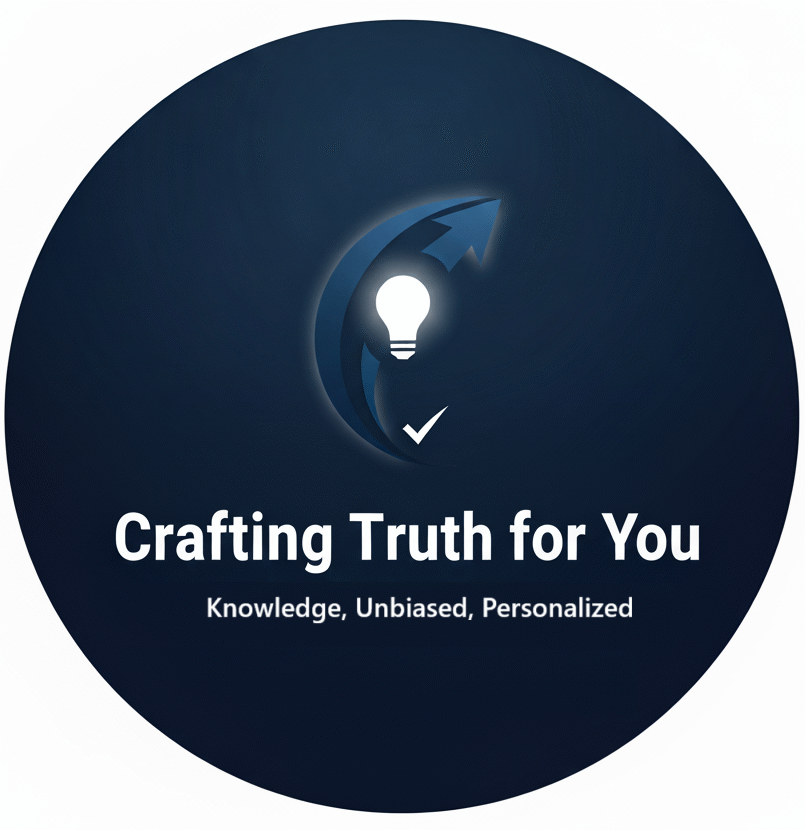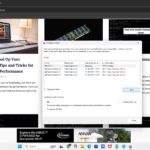Understanding BIOS and UEFI: A Comprehensive Guide in Simple Language
When you power on your computer, the first thing that happens is a brief interaction with a fundamental piece of software known as BIOS (Basic Input/Output System) or its modern counterpart, UEFI (Unified Extensible Firmware Interface). Understanding these two components is crucial for anyone interested in computers, as they play a significant role in how your system starts and functions. This article aims to explain BIOS and UEFI in simple terms, covering their functions, differences, advantages, and more.
What is BIOS?
Definition
BIOS, or Basic Input/Output System, is a firmware interface that initializes and tests your computer’s hardware during the boot-up process. It ensures that all components, such as the CPU, RAM, and storage devices, are functioning properly before handing control over to the operating system (OS).
Key Functions of BIOS
- Power-On Self-Test (POST): When you turn on your computer, BIOS performs a series of checks called the POST. This process verifies that essential hardware components are present and functioning correctly.
- Hardware Initialization: After POST, BIOS initializes the hardware components and prepares them for use. This includes configuring the CPU, memory, and other peripherals.
- Boot Device Selection: BIOS determines which device to boot from (hard drive, SSD, USB, etc.) based on a predefined boot order. It then loads the operating system from that device.
- BIOS Setup Utility: BIOS provides a setup utility, accessed by pressing a specific key (like F2, DEL, or ESC) during startup. Here, users can configure hardware settings, change boot order, and adjust system parameters.
What is UEFI?
Definition
UEFI, or Unified Extensible Firmware Interface, is a modern replacement for BIOS. It was developed to overcome some limitations of BIOS and provide a more flexible, efficient, and secure interface between the computer’s firmware and its operating system.
Key Functions of UEFI
- Boot Manager: UEFI includes a built-in boot manager that allows users to select the operating system to boot from, particularly useful in systems with multiple OS installations.
- Secure Boot: UEFI supports secure boot, a security feature that helps prevent unauthorized software (like malware) from loading during the startup process. It ensures that only trusted software signed with a valid digital signature can run.
- Graphical User Interface (GUI): Unlike the traditional text-based interface of BIOS, UEFI often has a more user-friendly GUI, making it easier for users to navigate settings.
- Support for Large Drives: UEFI can handle larger hard drives (over 2 TB) using the GUID Partition Table (GPT), while BIOS is limited to the older Master Boot Record (MBR) partitioning scheme.
- Faster Boot Times: UEFI is designed for quicker boot times compared to BIOS, as it initializes hardware more efficiently and can start up the operating system faster.
Key Differences Between BIOS and UEFI
| Feature | BIOS | UEFI |
|---|---|---|
| Interface | Text-based | Graphical or text-based |
| Booting Speed | Slower | Faster |
| Boot Mode | MBR (Master Boot Record) | GPT (GUID Partition Table) |
| Maximum Drive Size | Up to 2 TB | Over 2 TB |
| Secure Boot Support | No | Yes |
| Firmware Size | Limited | Larger, can store more data |
| Compatibility | Older systems | Modern systems |
Advantages of BIOS
- Simplicity: BIOS is straightforward and easier to understand for users familiar with older systems.
- Compatibility: Many older hardware components and systems are compatible with BIOS.
- Low Resource Usage: BIOS requires minimal system resources, making it efficient for basic systems.
Advantages of UEFI
- Enhanced Security: UEFI’s secure boot feature helps protect the system from malware and unauthorized software.
- Better User Experience: The graphical interface is more intuitive, making it easier for users to make changes and configurations.
- Support for Modern Hardware: UEFI is designed for modern computers, making it compatible with newer hardware and technologies.
- Faster Boot Times: UEFI’s efficient hardware initialization leads to quicker boot processes.
- Larger Drive Support: UEFI can handle larger storage devices, making it suitable for modern high-capacity drives.
When to Use BIOS or UEFI
BIOS
- Older Systems: If you are using an older computer that doesn’t support UEFI, you will be using BIOS.
- Legacy Software: Some older operating systems and software may only work with BIOS.
UEFI
- Modern Computers: Most new systems come with UEFI, making it the standard for contemporary computing.
- Enhanced Security Needs: If security is a priority, UEFI’s secure boot feature is beneficial.
- Large Storage Drives: If you are using drives larger than 2 TB, UEFI is necessary for proper functionality.
How to Access BIOS and UEFI
Accessing BIOS or UEFI settings varies depending on the manufacturer and model of your computer. However, the general process is as follows:
- Restart Your Computer: If your computer is on, restart it.
- Press the Correct Key: During the boot process, press a specific key to enter BIOS/UEFI. Common keys include:
- F2 or DEL for many PCs
- ESC for some laptops
- F10 for HP systems
- F12 for some Dell systems
- Navigate the Menu: Once inside, you can navigate the menu using your keyboard. In UEFI, you might use your mouse as well.
- Make Changes: Be careful when making changes, as incorrect settings can affect system performance.
- Save and Exit: After making any changes, save your settings (usually by pressing F10) and exit.
Understanding BIOS and UEFI is crucial for anyone using a computer today. While BIOS has served as the foundation for booting computers for decades, UEFI has introduced modern features that enhance security, performance, and usability. Whether you’re troubleshooting hardware issues, configuring settings, or installing a new operating system, having a clear grasp of these systems will empower you to make informed decisions about your computing experience. As technology continues to evolve, knowing the differences and functions of BIOS and UEFI will help you stay ahead in the world of computers.
Happy Learning.. 🙂