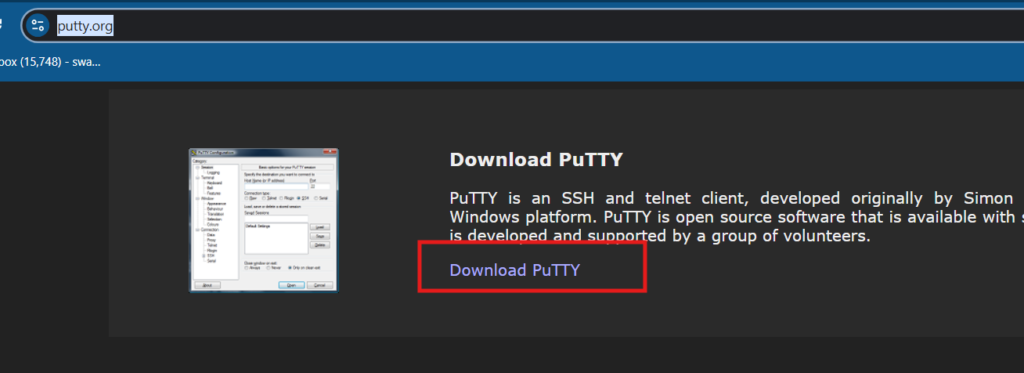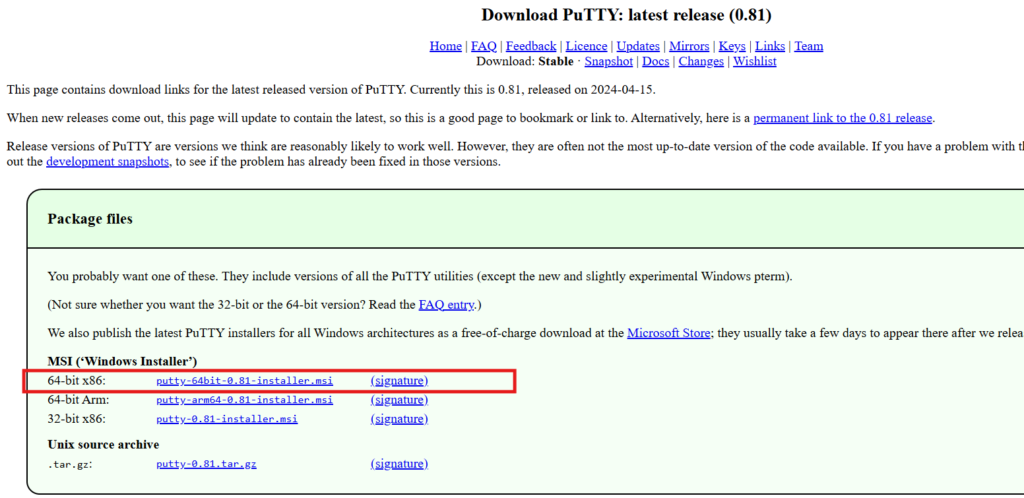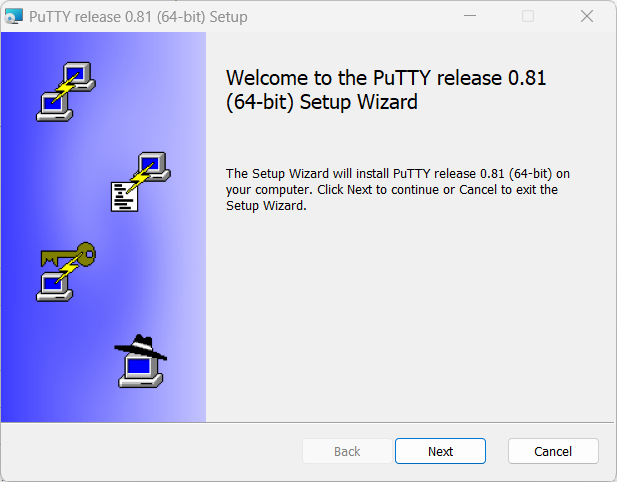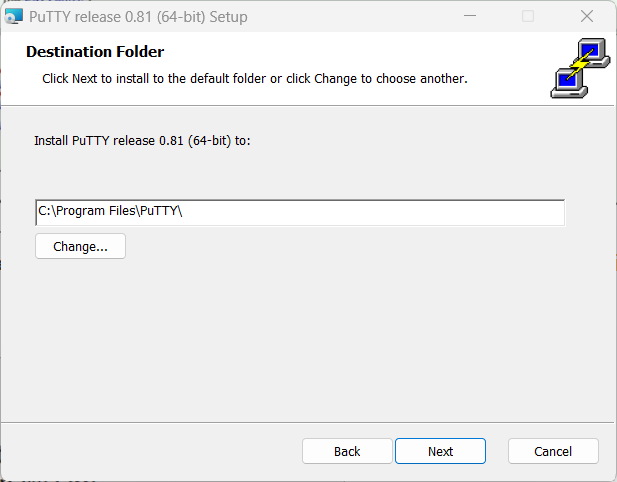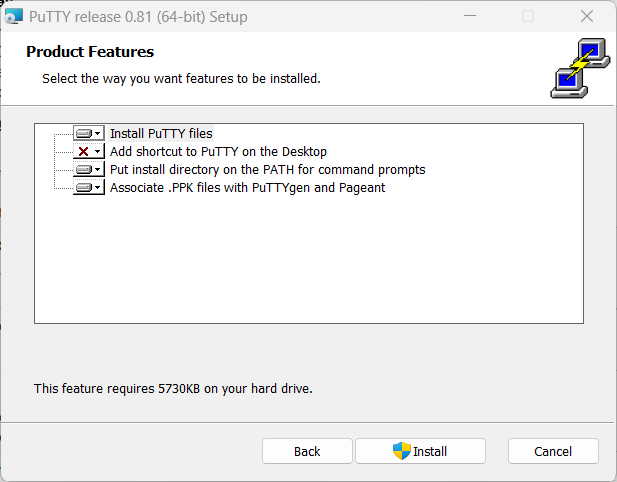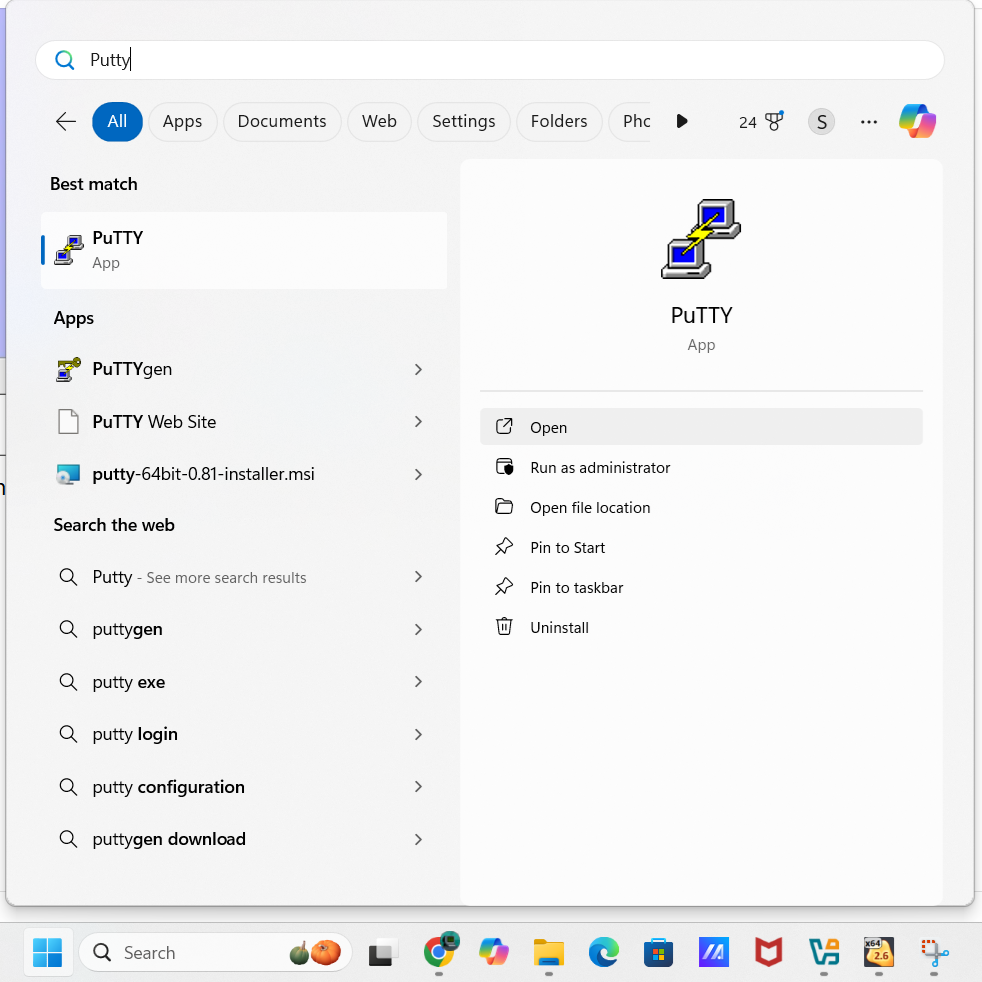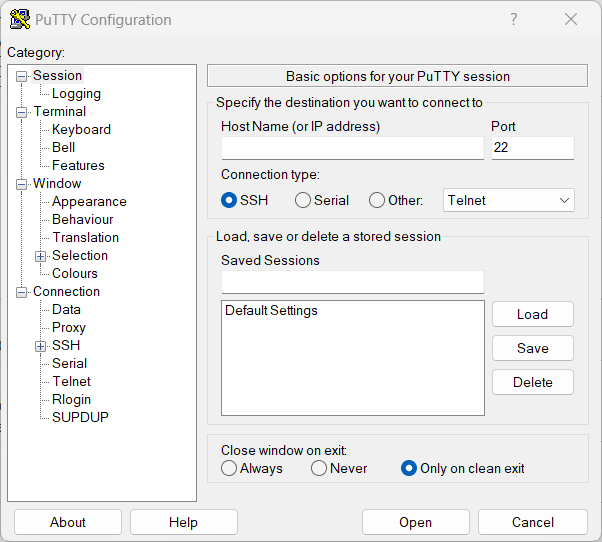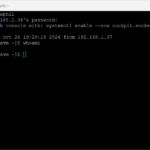Learn To Install Putty On Windows OS Step By Step
Step 1 : visit https://www.putty.org/
Step 2 : click on Download Putty it will display option as below :
Step 3 : when you click on above option putty-64bit-0.81-installer.msi it will download installer file , please double click on downloaded putty-64bit-0.81-installer.msi file , it will start installation wizard as below : click on next :
Step 4 : Choose Location here I am choosing location to install putty as : C:\Program Files\PuTTY\
Step 5 : click on next : and then click on install :
Step 6 : when you click on Install , it will ask for permission please click on allow yes :
Step 7 : It will finish putty installation finally click on finish :
Step 7 : Congrats Putty Installation completed succesfully : now please goto start menu and search for putty
Click on Open it will open putty like this :
In this article we learned how to install putty step by step on windows OS
Happy Learning…