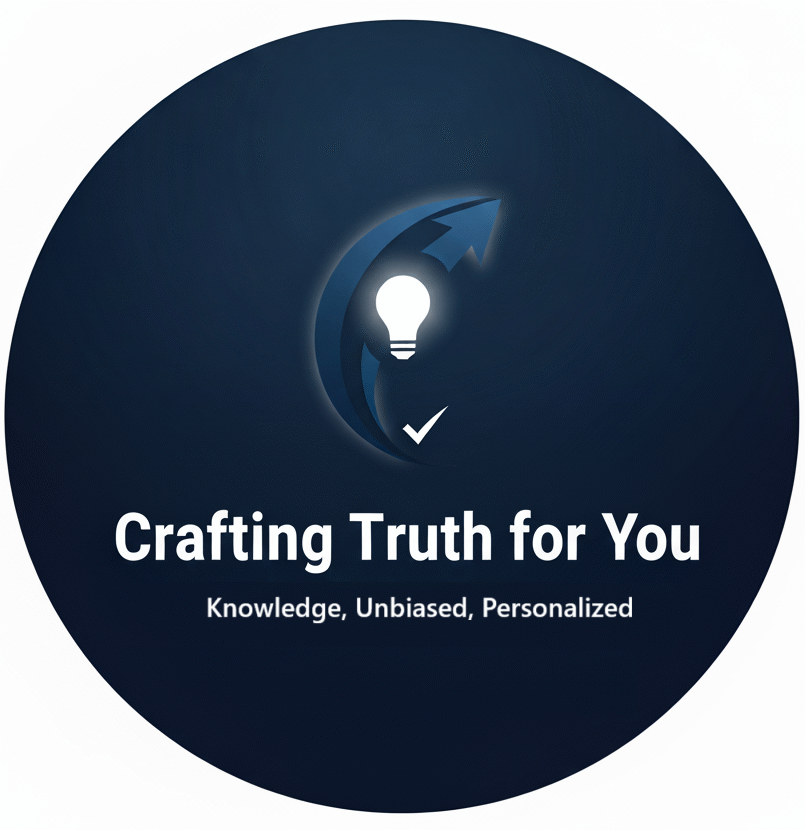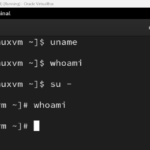Computer Maintenance Tips for Longevity
Keeping your computer in good condition not only enhances its performance but also extends its lifespan. Regular maintenance can prevent hardware failures, improve speed, and save you money on repairs. Here are essential computer maintenance tips to help you keep your system running smoothly for years to come.
1. Regular Software Updates
Why It Matters:
Updating your operating system and software applications ensures that you have the latest security patches and features. This helps protect your computer from vulnerabilities and keeps it running optimally.
Tips:
- Enable automatic updates for your OS and critical applications.
- Regularly check for updates on software that doesn’t update automatically.
2. Clean Your Hardware
Why It Matters:
Dust and debris can accumulate inside your computer, causing overheating and reduced performance. Cleaning helps maintain optimal airflow and prevents hardware damage.
Tips:
- Use compressed air to blow out dust from vents and fans.
- Regularly wipe down the exterior with a microfiber cloth.
- Ensure your keyboard and mouse are clean by using appropriate cleaning products.
3. Manage Your Storage
Why It Matters:
Over time, your hard drive can become cluttered with unnecessary files, slowing down your computer. Managing storage helps improve performance and makes it easier to find important files.
Tips:
- Regularly delete temporary files, old downloads, and unused applications.
- Use disk cleanup tools available in your OS (e.g., Disk Cleanup in Windows).
- Consider upgrading to a solid-state drive (SSD) for faster access and performance.
4. Run Regular Antivirus Scans
Why It Matters:
Malware and viruses can cause significant damage to your system and compromise your data. Regular scans help detect and remove threats before they can cause harm.
Tips:
- Install reputable antivirus software and keep it updated.
- Schedule regular scans and real-time protection.
- Be cautious when downloading files or clicking on links from unknown sources.
5. Monitor System Performance
Why It Matters:
Keeping an eye on your computer’s performance can help you identify issues before they become major problems. Monitoring resource usage can also inform upgrades if necessary.
Tips:
- Use built-in tools (like Task Manager in Windows) to check CPU, memory, and disk usage.
- Look for unusual spikes in resource usage that may indicate problems.
- Regularly check for software that may be consuming excessive resources.
6. Backup Your Data
Why It Matters:
Regular backups protect your important files from loss due to hardware failures, accidental deletion, or malware attacks. Having a backup ensures you can recover your data quickly.
Tips:
- Use external hard drives or cloud storage solutions for backups.
- Set up automated backups to run on a regular schedule.
- Verify that your backups are complete and accessible.
7. Manage Startup Programs
Why It Matters:
Too many programs launching at startup can slow down your computer’s boot time and overall performance. Managing these programs helps speed up your system.
Tips:
- Use the Task Manager or System Configuration tool to review startup items.
- Disable programs that you don’t need to launch at startup.
- Consider using lighter alternatives for frequently used software.
8. Optimize Your Internet Connection
Why It Matters:
A slow or unstable internet connection can affect your online activities, making tasks frustrating. Optimizing your connection helps improve performance and stability.
Tips:
- Regularly reboot your modem and router.
- Use a wired connection for more stability when possible.
- Ensure your router’s firmware is up to date.
9. Practice Safe Browsing
Why It Matters:
Safe browsing habits can protect your computer from malware and phishing attempts. Being cautious online helps prevent infections that can compromise your system.
Tips:
- Avoid clicking on suspicious links or downloading unknown files.
- Use ad-blockers and privacy extensions for your browser.
- Educate yourself about common online scams and phishing techniques.
10. Seek Professional Help When Needed
Why It Matters:
If you encounter persistent issues or hardware problems, seeking professional help can prevent further damage. Timely intervention can save you time and money.
Tips:
- Find a reputable technician or service center for hardware repairs.
- Consider investing in a maintenance plan that includes regular check-ups.
- Don’t hesitate to ask for help if you’re unsure about troubleshooting steps.
Regular maintenance is key to ensuring your computer operates efficiently and lasts longer. By following these tips, you can enhance performance, prevent issues, and ultimately save money on repairs. A little proactive care goes a long way in keeping your computer in top shape.